Notifications
Overview
AccelByte Gaming Services (AGS) Starter Notification service enables administrators or game publishers to send text-based notifications to players. Notifications can be sent from one service to another or from a service to a client application. Notifications are sent using REST API and are relayed through a WebSocket connection to ensure that they've been received in real-time. The main features of our Notification service are listed below.
Freeform and Template notification types allow you to control the content of your notifications. Freeform notifications can be used for ad-hoc cases where the publishers need to send notifications instantly to their players. Templated notifications include draft and localization features that are suitable for more planned use cases, such as game updates or promotional announcements.
Notification Topics can group notifications of similar types to keep them organized.
Managing Notifications in the Admin Portal
The Admin Portal gives community managers and game admins an easy way to manage players’ notifications.
Create a Notification Topic
To create or maintain notification topics in the Admin Portal, follow the steps below.
In the desired game title, expand Push Notifications in the Game Management menu and select Topics.
On the Topics page, click the New Topic button.
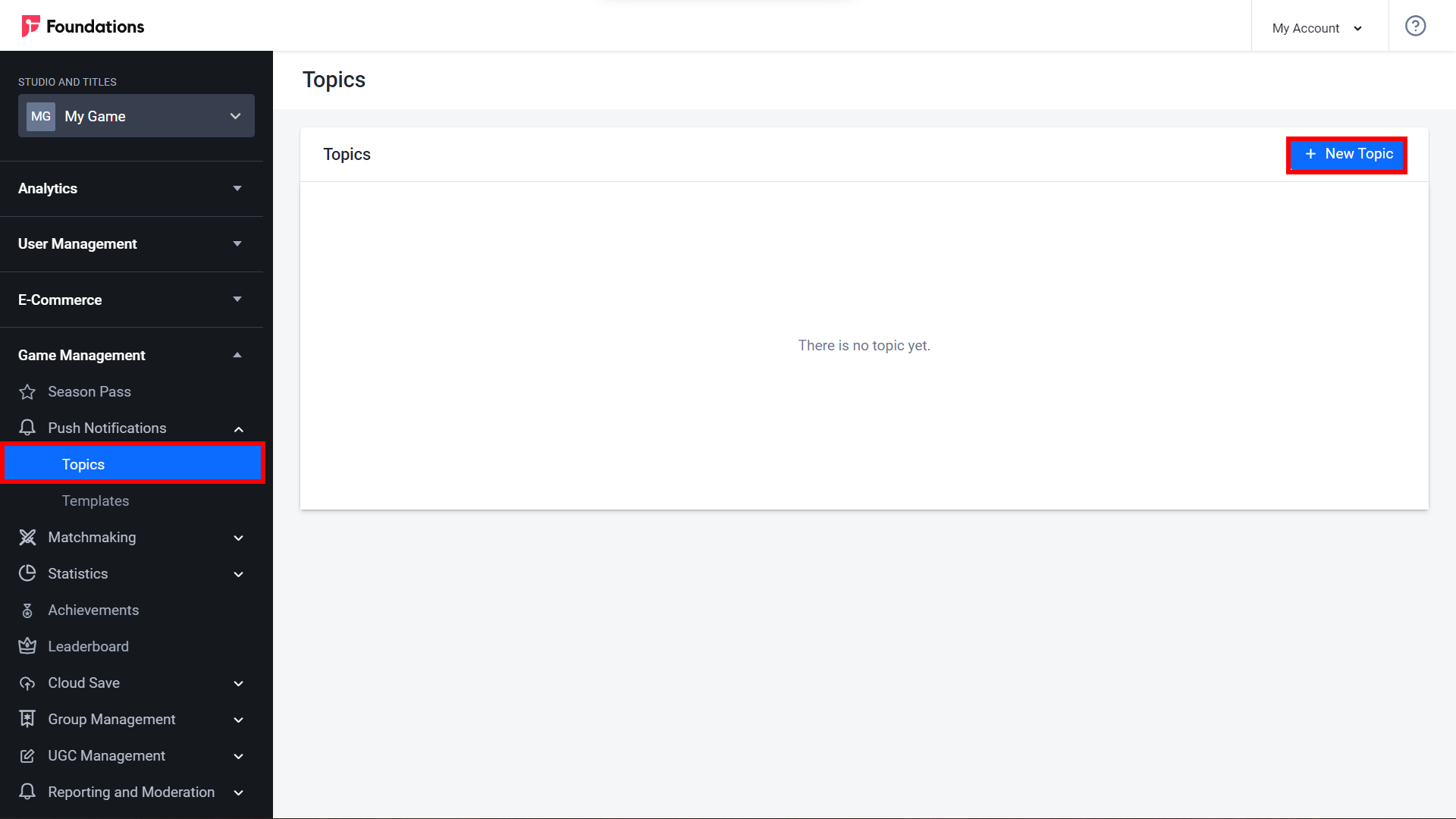
The Add New Topic form will appear. Fill in the required Topic name and Description fields. Click Add to add your new topic.
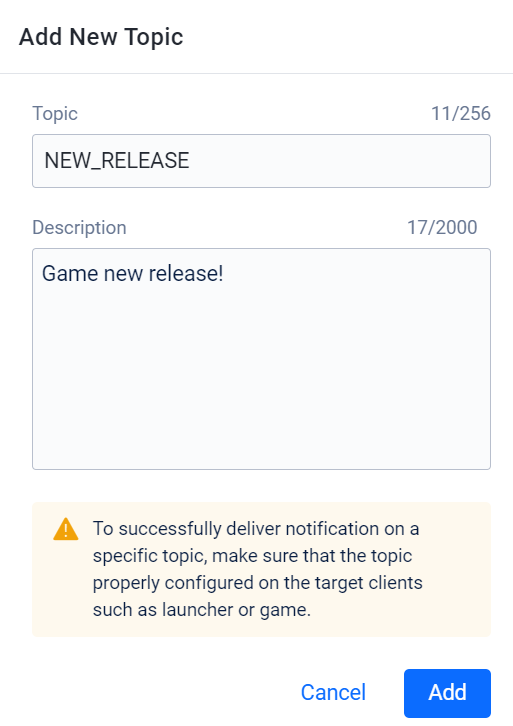
The newly created topic will be visible in the Notification Topics panel. You can view and edit a topic by clicking the Edit button or delete the topic by clicking the Delete button.
Send a Freeform Notification
Expand the Push Notifications and click the Send Freeform button.
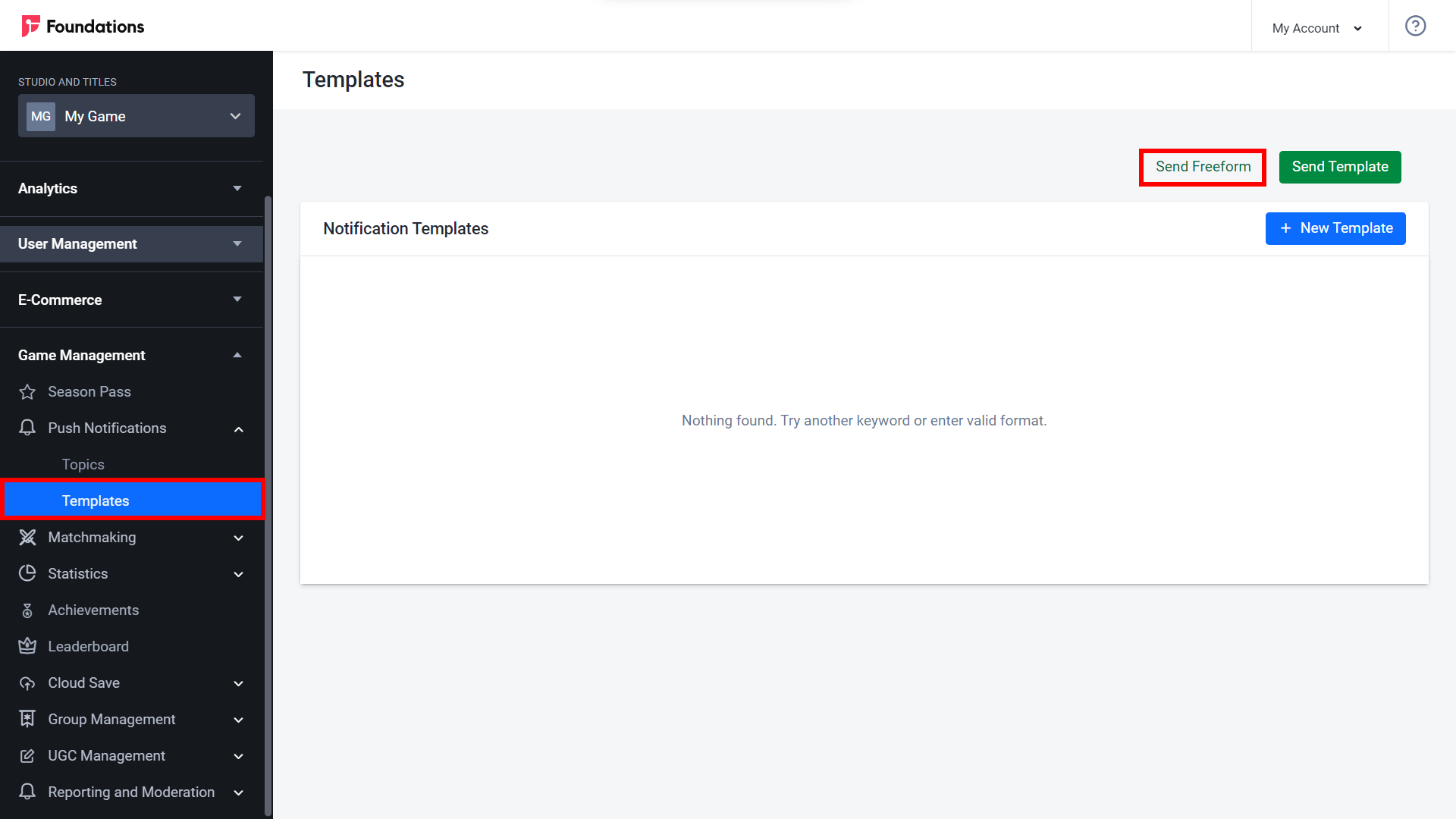
The Send Freeform form will appear. Select which type of user you want to send the template to. If you select Single User, you will need to input the target player’s User ID. If you select All User, the notification will be delivered to all players in the selected namespace.
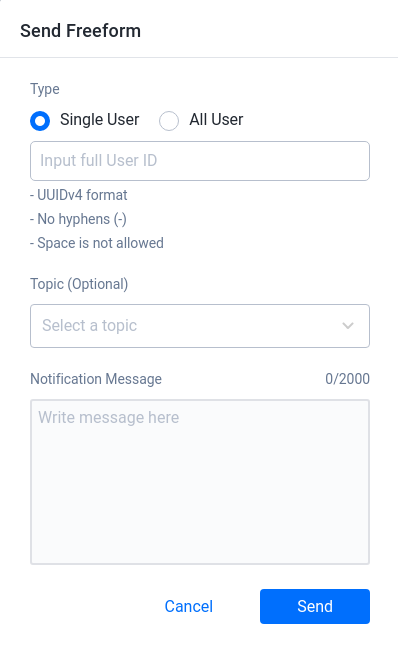
Once completed, click Send to send the notification template or Cancel to cancel the process.
Create a Notification Template
Expand the Push Notifications menu, click Templates, and select the New Template button.
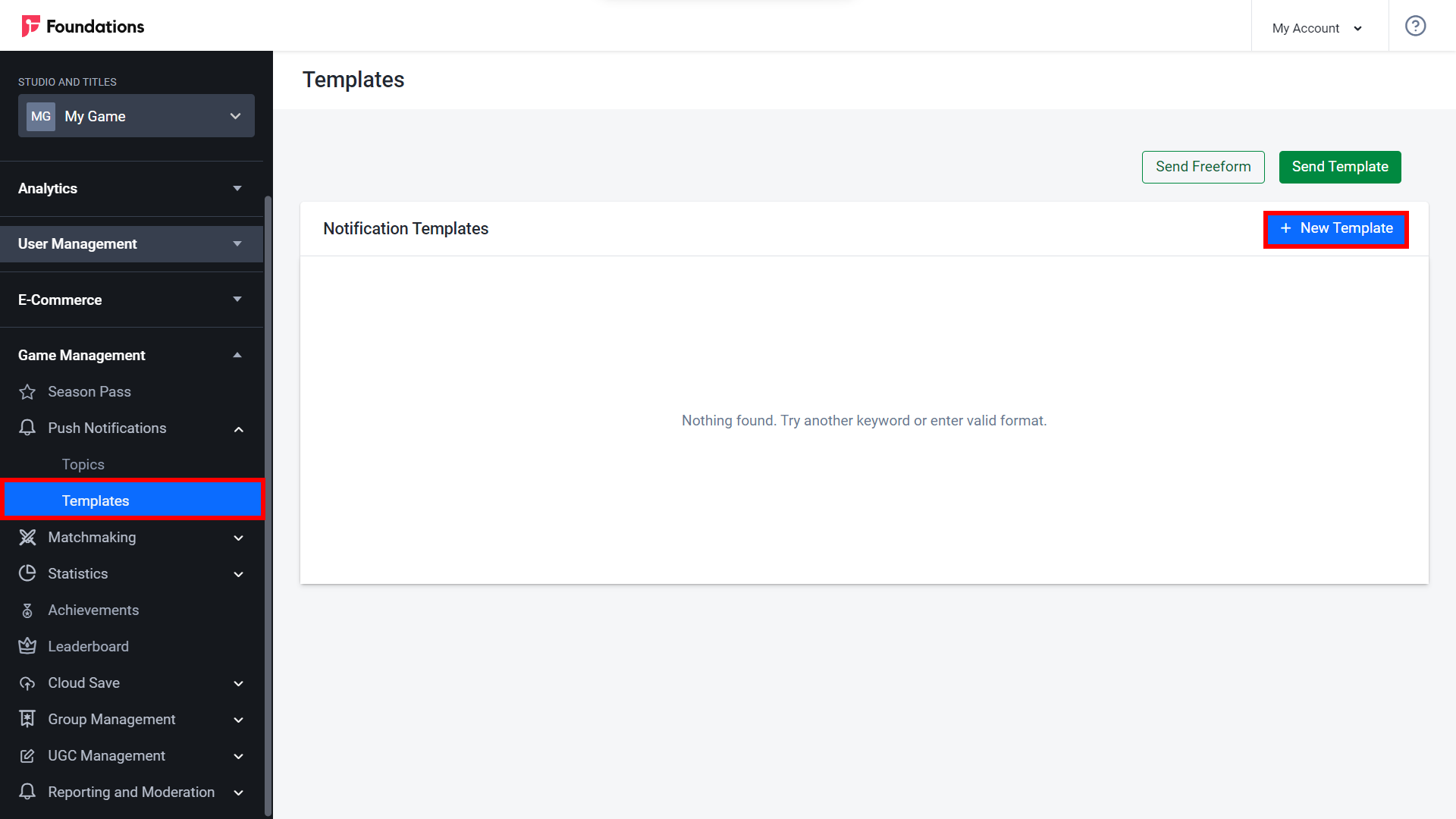
The Add New Template form will appear. Fill in the required fields.
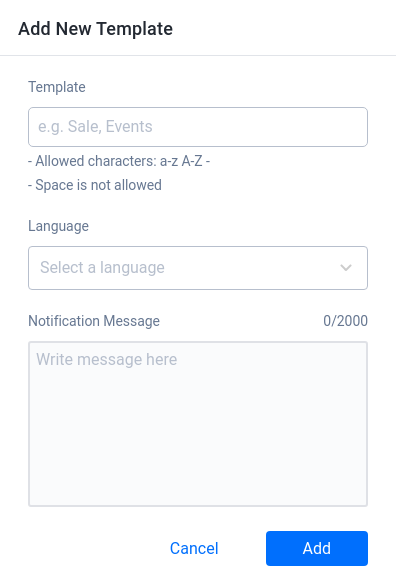
- Input the template’s name in the Template field with the appropriate format.
- Select the template’s Language from the dropdown menu.
- Input the Notification Message text.
Click the Add button. The newly created template will appear on the Notification Templates page.
On the Templates page, you can choose your newly created template and click the View button to open the Template Localization page.
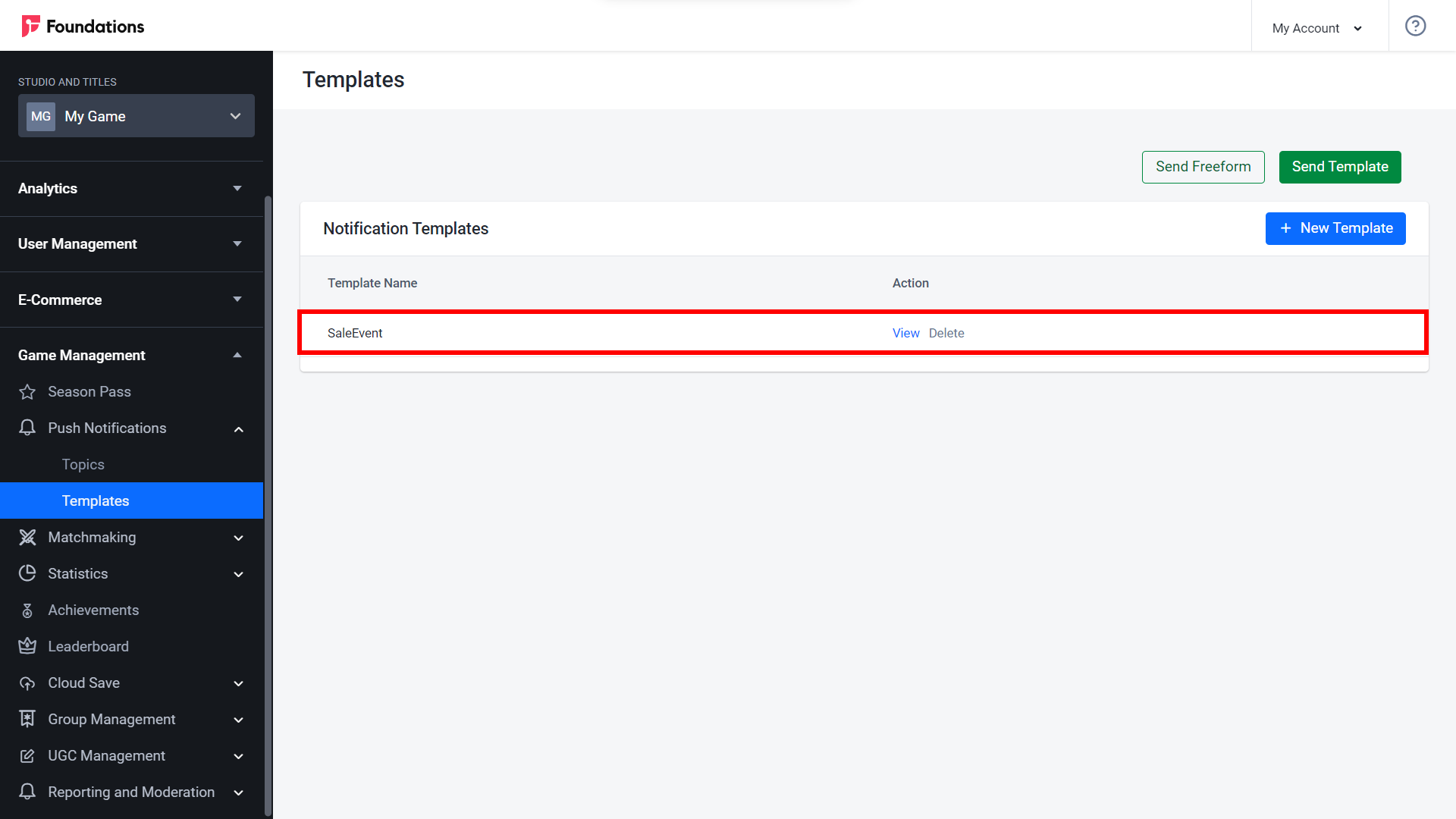
Here you can add a new language localization for your template if you wish by clicking the New Language button. Otherwise, click View in the existing localization.
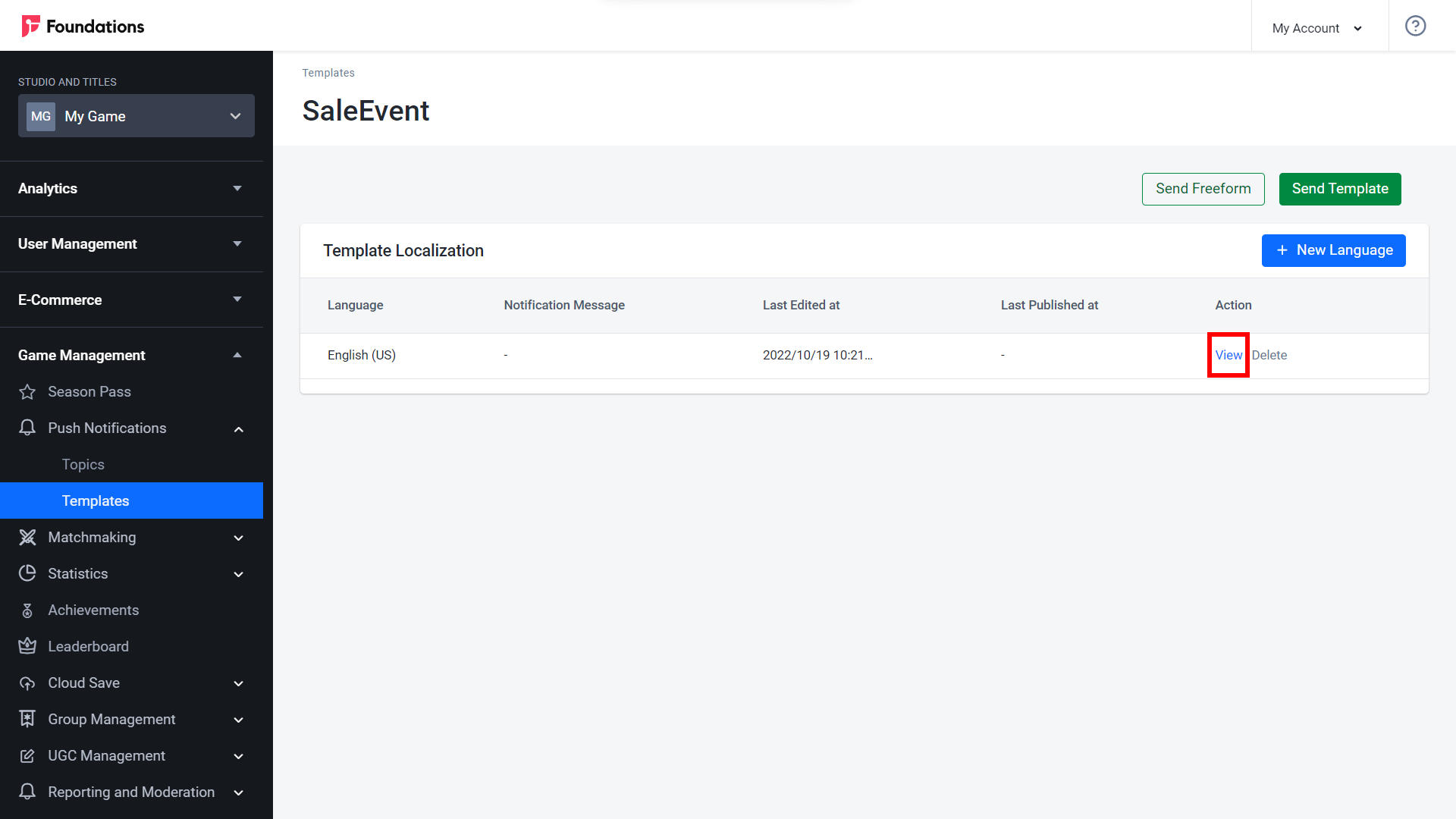
Here you can create a draft of the notification message before you publish it.
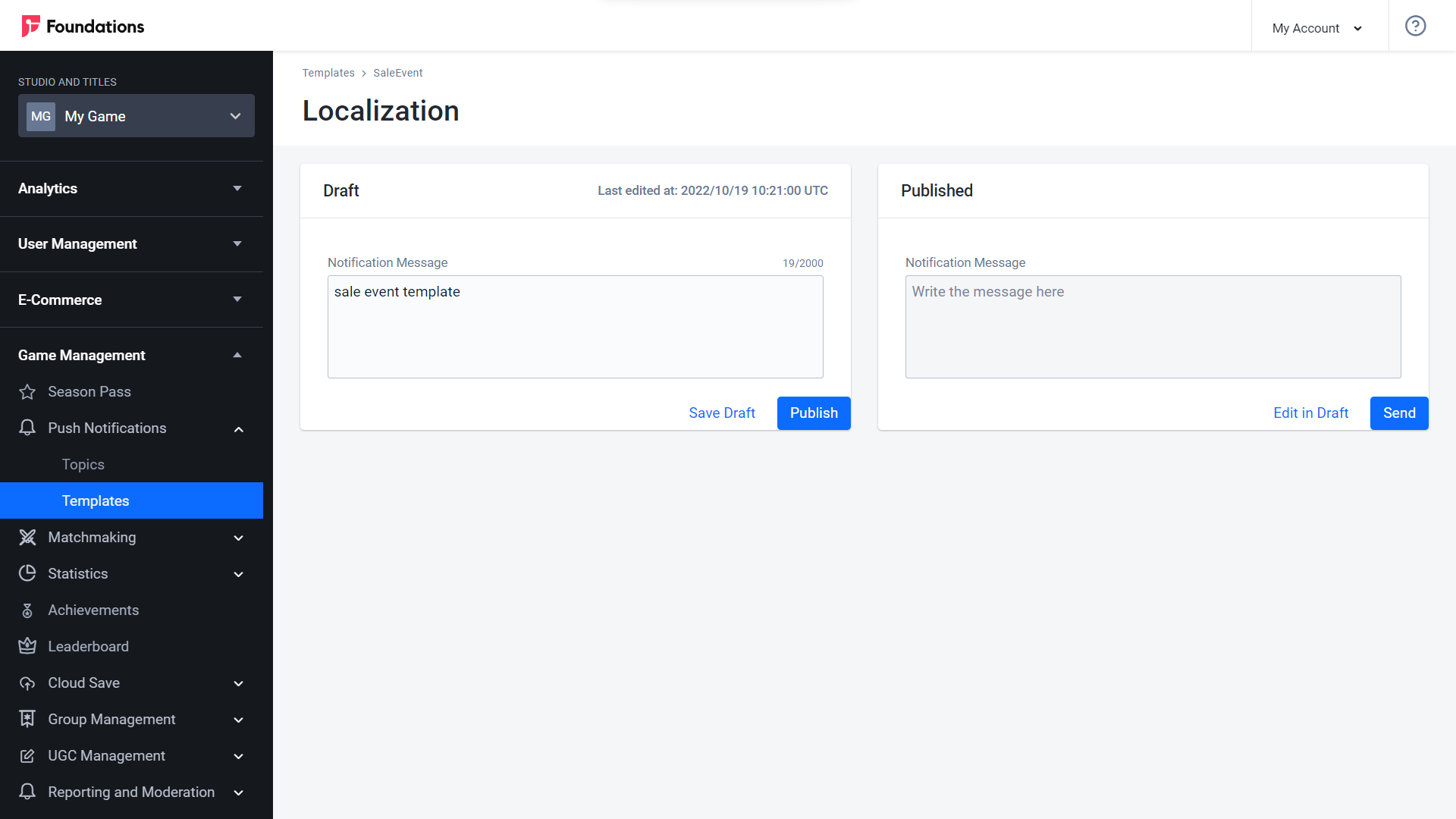
After you have created a template for your notification, you are ready to send templated notifications to players.
Send a Templated Notification
On the Template page of the Admin Portal, click the Send Template button
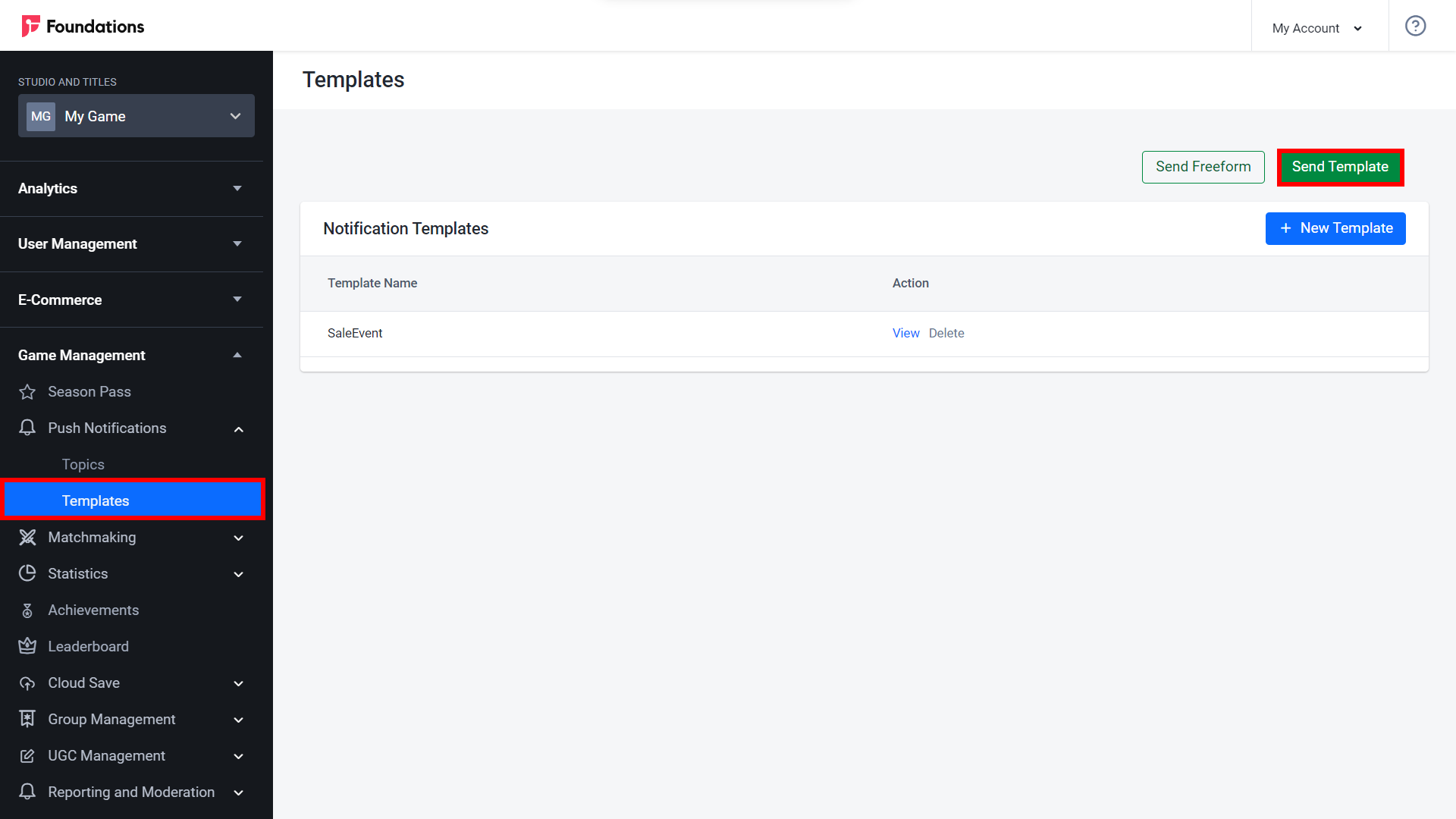
The Send Template form will appear. Select which type of player you are going to send the notification to. If you select Single User, you need to input the player’s User ID. If you select All User, the notification will be delivered to all players in the selected namespace.
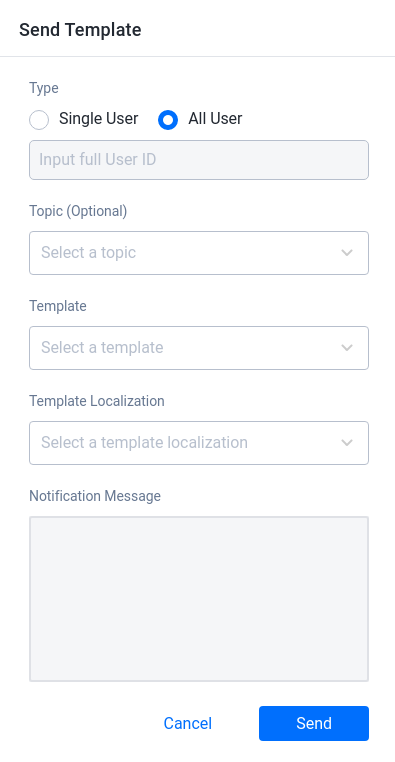
Once completed, click Send to send the notification or click Cancel to cancel the process.